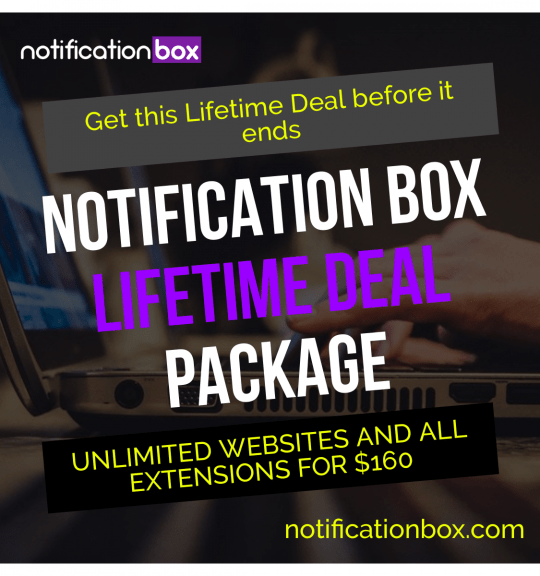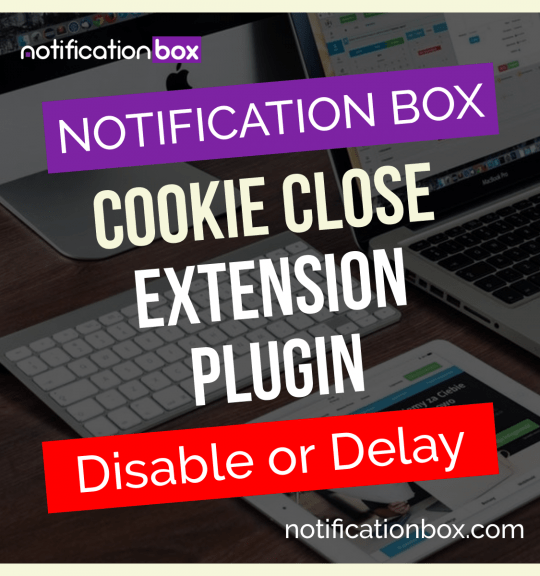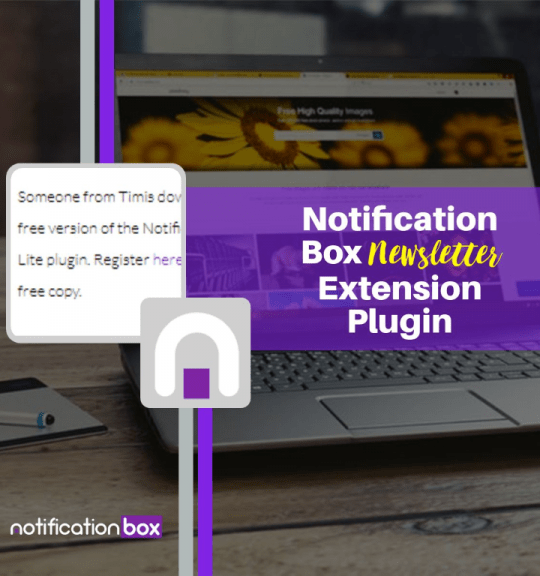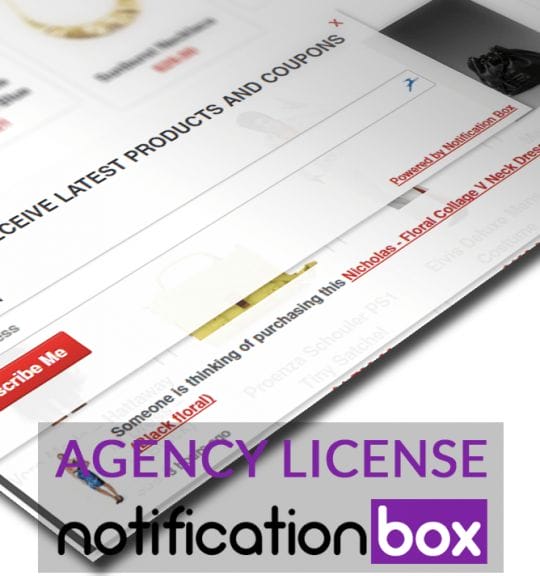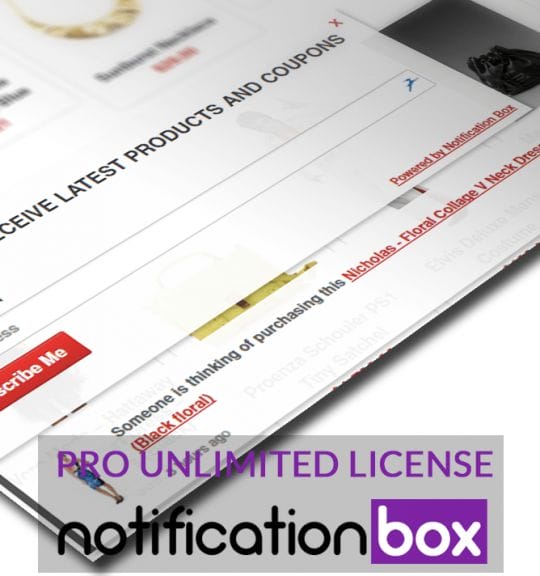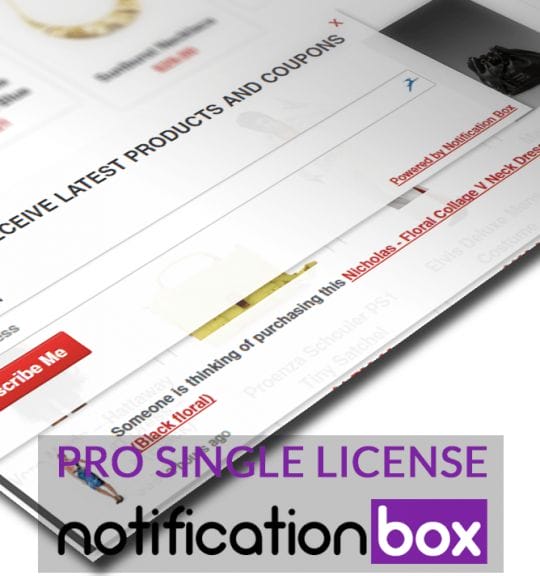Blog
Customize WordPress Notification Boxes: A How-To Guide
I frequently search for methods to improve user engagement on my website as a WordPress user. The notification box is among the best tools I’ve found. These subtle yet effective components can inform my visitors of updates, alerts, or important messages without being overbearing. Notification boxes are a great way to advertise a new blog post, advertise a special deal, or just remind visitors of the features of my website.
Key Takeaways
- WordPress notification boxes are a powerful tool for communicating with website visitors and users.
- Notification boxes serve the purpose of delivering important messages, alerts, and calls to action to website visitors.
- Choosing the right plugin for customizing notification boxes is crucial for achieving the desired functionality and design.
- Customizing notification boxes with CSS allows for complete control over the appearance and style of the notifications.
- Adding custom messages to notification boxes can be done easily and effectively to tailor the notifications to specific needs.
I will examine the function, customization possibilities, and best practices of WordPress notification boxes in this post. I hope that at the end of this journey, you will have the skills & information required to design notification boxes that effectively connect with your audience & improve their online experience. Getting visitors’ attention and providing pertinent information in a clear and concise manner are the main goals of notification boxes.
Notification boxes are meant to be discrete yet noticeable, in contrast to conventional banners or pop-ups, which can be obtrusive. They can be used for a number of things, like promoting sales, announcing new content, or giving site maintenance updates. For me, knowing this goal is essential because it enables me to effectively customize my messages. Also, notification boxes have the potential to greatly increase user engagement.
They can result in higher click-through rates and conversions when used strategically. A strategically positioned notification box, for example, can generate a sense of urgency that motivates visitors to act if I have a limited-time offer. Knowing why these boxes exist allows me to create messages that inspire my audience to interact with my content in addition to providing information. Choosing the appropriate plugin is crucial for adding notification boxes to my WordPress website.
| Notification Box Type | Customization Options | Benefits |
|---|---|---|
| Success | Change background color, text color, icon | Positive feedback, task completion |
| Error | Modify border color, error message, icon | Error alerts, validation messages |
| Warning | Adjust font size, warning message, icon | Cautionary messages, potential issues |
| Info | Customize padding, info message, icon | Informational messages, tips |
The WordPress repository offers a wide range of options, each with special features and customization possibilities. WP Notification Bars is one plugin that has continuously caught my attention. I usually begin by thinking about my particular requirements: do I want a straightforward notification box or one that offers more extensive customization? I can design notification boxes that complement the style of my website thanks to this plugin’s intuitive interface and extensive customization options.
I also like plugins with analytics capabilities because they let me monitor how well my notification boxes are performing over time. I can make sure that my notification boxes not only look fantastic but also accomplish their goal by selecting the appropriate plugin. Customization is the next step after selecting a plugin for my notification boxes. I frequently find that adding custom CSS enables me to achieve a more customized look, even though many plugins offer built-in design options.
I can make sure my notification boxes blend in perfectly with the overall layout of my website by adjusting the styles.
If I know a little bit about CSS, I can easily make these changes. I can also make animations or hover effects with CSS to add interest to my notification boxes. This degree of personalization not only strengthens my brand identity but also improves the visual appeal.
Creating captivating messages for my notification boxes is essential to drawing in visitors. In my communications, I always try to be clear and succinct. The key points of a well-written message should be communicated without being overpowering to the reader. An example of a message I might use to promote a new product would be, “Check out our latest product launch!
Limited time offer!” This strategy not only informs but also instills a sense of urgency.
Maintaining a consistent tone, whether it be informal and friendly or formal & professional, aids in gaining my audience’s trust.
Also, I test out various calls-to-action (CTAs) in my messages to determine which ones my visitors respond to the most. I can make sure that my notification boxes efficiently convey crucial information while promoting user interaction by consistently improving my messaging approach. Simple Access to Adaptable Content. I can show dynamic data, like the quantity of new subscribers or recent comments, by using shortcodes.
I have the option of creating my own shortcodes or using those offered by different plugins. Innovative and time-saving content. Shortcodes help me save time while maintaining the relevancy & freshness of my content.
If I’m running a special promotion that changes often, for example, I can create a shortcode that, in response to certain criteria, automatically updates the message. Information that is current for guests. This dynamic approach eliminates the need for me to perform frequent manual updates and guarantees that my visitors always receive the most recent information.
When modifying the notification boxes on my WordPress website, it’s critical to keep in mind that different users may have different needs. I can give each visitor group a more individualized experience by customizing notifications according to user roles, such as administrators, editors, or subscribers. If I manage an online learning platform, for example, I might want to show only enrolled students certain alerts about forthcoming classes or assignments. Each user will see pertinent information that is suited to their needs if I use the role-based customization features found in some plugins. The various user groups on my site feel more connected to one another thanks to this focused approach, which also improves the user experience.
Making unique notification boxes for particular pages or posts on my website is another effective tactic I’ve used. This focused strategy enables me to present pertinent information according to the context of the content being viewed. For instance, I might include a notification box advertising related articles or future events in a blog post that discusses a recent event. I can quickly and easily set up these custom notifications without knowing a lot of code by utilizing the conditional logic features found in some plugins.
This degree of detail guarantees that the information my visitors receive improves their experience & motivates them to look through additional content on my website. For me, integrating notification boxes with email marketing services has revolutionized audience engagement and email list growth. Numerous plugins facilitate smooth interaction with well-known email marketing systems like Constant Contact and Mailchimp. Adding sign-up forms to my notification boxes allows me to entice users to sign up while they are perusing.
Through this integration, I can send user-behavior-based targeted campaigns in addition to expanding my email list. For example, I could send a follow-up email with extra incentives if someone clicks on a particular promotion in a notification box but doesn’t buy anything. Over time, conversion rates rise and user engagement is improved by this calculated approach. After I’ve added personalized notification boxes to my website, it’s critical to test & track how well they work. To determine how effective they are, I frequently examine metrics like click-through and conversion rates. I can learn how users interact with my notifications by utilizing tools like Google Analytics or plugins’ built-in analytics features.
To further optimize my notification boxes, I’ve also found that A/B testing is a useful technique. I can find the components that most appeal to my audience by developing different versions of designs or messages and comparing them to one another. I can continuously improve my tactics and make sure that my notification boxes continue to work over time thanks to this data-driven approach. I have discovered a number of best practices that have greatly increased the efficacy of WordPress notification boxes as I have worked with them.
First and foremost, it is crucial to keep messages brief and understandable so that users can quickly absorb the information without feeling overloaded. Maintaining a professional appearance is also aided by making sure notification boxes are aesthetically pleasing and aligned with my website’s branding. Consideration should also be given to placement; placing notification boxes in prominent locations, like at the top of pages or close to call-to-action buttons, can increase visibility and engagement.
Last but not least, frequent content updates keep these boxes current and appealing to repeat visitors. These best practices have helped me design useful notification boxes for my WordPress website that improve user experience and increase engagement. In conclusion, for me as a website owner, learning how to use WordPress notification boxes has been a priceless experience. By comprehending their goal and utilizing efficient customization & integration techniques, I have been able to greatly increase user engagement while efficiently conveying crucial information.
These tips will assist you in developing audience-resonant notification boxes, regardless of whether you’re just getting started or want to improve your current strategy.
If you are looking to customize your WordPress notification box, you may want to check out the article on the launch of the Notification Box. This article discusses the features and benefits of the Notification Box plugin, which can help you create eye-catching and informative notification boxes on your website. To learn more about this plugin, you can visit this link.
FAQs
What is a WordPress notification box?
A WordPress notification box is a message or alert that appears on a website to inform users about important updates, announcements, or actions they need to take.
Why would I want to customize a WordPress notification box?
Customizing a WordPress notification box allows you to match its appearance and content with the overall design and branding of your website. It also gives you the flexibility to tailor the message to your specific needs.
How can I customize a WordPress notification box?
You can customize a WordPress notification box by using a plugin or by adding custom code to your theme. Plugins like “NotificationX” or “WPFront Notification Bar” offer easy-to-use interfaces for customizing notification boxes.
What are some common customization options for a WordPress notification box?
Common customization options for a WordPress notification box include changing the colors, fonts, and layout of the box, adding custom messages or calls to action, and setting display rules such as where and when the box should appear on the website.
Are there any best practices to keep in mind when customizing a WordPress notification box?
When customizing a WordPress notification box, it’s important to keep the message clear and concise, ensure that it complements the overall design of the website, and use it sparingly to avoid overwhelming users with too many notifications.
BUY NOW
-
Sale!

Agency License – Notification Box – WordPress Plugin
Original price was: $230.00.$150.00Current price is: $150.00. Add to cart -
Sale!

Unlimited License – Notification Box Pro – WordPress Plugin
Original price was: $79.00.$60.00Current price is: $60.00. Add to cart -

Single License – Notification Box Pro – WordPress Plugin
$39.00 Add to cart